How to add your testnet Orbit chain to Arbitrum's bridge
PUBLIC PREVIEW, MAINNET READY
Orbit chains are now Mainnet ready! Note that Orbit is still a public preview capability - the Orbit product and its supporting documentation may change significantly as we capture feedback from readers like you.
To provide feedback, click the Request an update button at the top of this document, join the Arbitrum Discord, or reach out to our team directly by completing this form.
This how-to will walk you through the process of adding your testnet Orbit chain to Arbitrum's bridge.
Prerequisites
- A local Orbit testnet chain. See the Orbit quickstart.
- A browser-based Ethereum wallet (like MetaMask)
Procedure
- Navigate to https://bridge.arbitrum.io/.
- Connect to Arbitrum Goerli or Sepolia using your wallet. The bridge UI will automatically switch to the correct testnet view.
- If you're connected to mainnet, and don't want to switch networks manually in your wallet, then you can enable testnet mode in the bridge by clicking on your address in the top right corner -> Settings -> Turn on testnet mode.
- Go to Settings (on the bridge UI) and scroll down to "Add Testnet Orbit Chain":
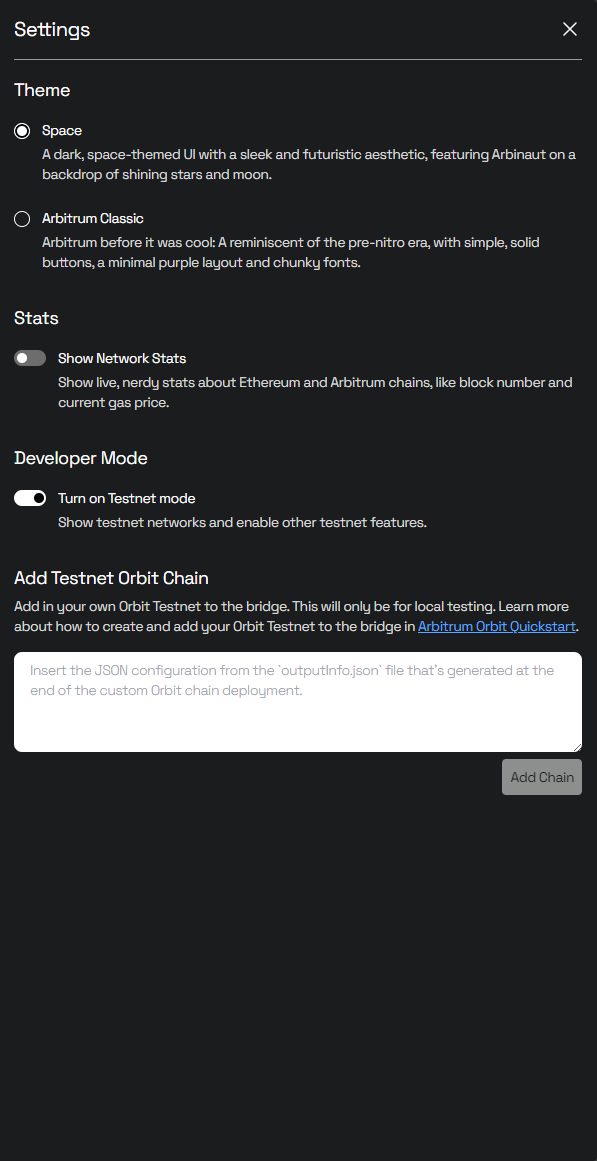
- Copy and paste the JSON configuration from your generated
outputInfo.jsonfile. - Click "Add Chain".
Congratulations! Your chain should now appear in both the network dropdown in the top navigation pane, and as an option in the bridging UI directly.